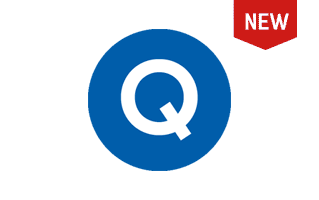What is the QFIL Tool, and what are its primary uses?
QFIL Tool, or Qualcomm Flash Image Loader, is a Windows-based tool that flashes stock firmware on Qualcomm-powered smartphones and tablets. It is a versatile tool that can flash various firmware files, including .mbn files, img files, and .xml files.
- Firmware Flashing: QFIL allows users to install official firmware or stock ROM onto their Qualcomm devices, ensuring optimal device performance and fixing software malfunctions.
- Unbricking Devices: For Qualcomm devices stuck in a boot loop or rendered non-functional due to software glitches, QFIL serves as a lifeline to restore device functionality.
- Multiple Device Support: QFIL is versatile, catering to a wide array of devices equipped with Qualcomm chipsets.
- Support Multiple Modes: The QFIL Tool allows firmware flashing in both EDL and fastboot modes. EDL mode is a unique provision for flashing firmware files even when the device fails to boot. On the other hand, fastboot mode is widely used for tasks like flashing firmware and unlocking the bootloader.
- Log System: QFIL includes a logging system documenting the entire flashing process, which assists in diagnostics if things go wrong.
- Fixing Software Issues: The QFIL Tool is designed to tackle various issues on Qualcomm-powered devices. This includes resolving boot loops, software malfunctions and restoring corrupted firmware files.
How to use QFIL Tool?
In this guide, we will show you how to use the QFIL Flash Tool to install stock firmware on devices powered by Qualcomm chipsets.
- Download and install Qualcomm USB Driver on your computer. If you've already installed the Qualcomm Drivers, you can SKIP this step.

- Download the Qualcomm Flash Image Loader (QFIL) and extract it on your computer. Once extracted, you will see the following files:

- Open QFIL.exe:

- After launching the QFIL Tool, you will see the following screen on your computer:

- Switch Off/Power Off your Smartphone or Tablet.

- After turning off your device, press and hold the Volume UP key while connecting it to the computer via the USB cable.

- Click the Browse button and select the firmware file (.mbn).


- Click the Download button to start the flashing process.

- The flashing process might take 10-15 minutes to finish.
- After the flashing process is complete, your device will automatically reboot.
Congratulations! You can now disconnect the device from the computer and proceed to set it up for use.
QFIL Tool – Help and Information
What is QFIL Tool?
The QFIL Tool, also known as Qualcomm Flash Image Loader, is a Windows-based application designed to flash stock firmware or recovery images onto devices powered by Qualcomm. It is a versatile tool compatible with various Qualcomm devices, including smartphones, tablets, and modems.
On which platforms is the QFIL Tool available?
The QFIL Tool is exclusively available for Windows. As of now, there are no versions designed for macOS or Linux.
Is the QFIL Tool available for free?
Yes, the QFIL Tool is available for free. It's a dedicated utility for flashing firmware on devices with Qualcomm chipsets.
Is the QFIL Tool secure and reliable to use?
The QFIL Tool is widely regarded as a safe and dependable tool. Developed and maintained by Qualcomm, a well-respected company with a strong history of security, users can trust its integrity.
How frequently is the QFIL Tool updated?
The QFIL Tool doesn't follow a regular update schedule. Updates are released based on Qualcomm's needs, the introduction of new features, or necessary bug fixes.
How to use QFIL Tool?
First, boot the device into Fastboot/Download mode. Then, connect the device to the computer and launch the QFIL Tool. Next, load the Firmware into the Flash tool and click the Download button to begin the flashing process. Alternatively, you can follow the instructions on How to use QFIL Tool to install Firmware.
With which devices is the QFIL Tool compatible?
The QFIL Tool is compatible with various Qualcomm-driven devices like smartphones, tablets, and modems.
Is an internet connection required to use the QFIL Tool?
No, the QFIL Tool doesn't need an internet connection for operation. It's a standalone application that functions without any online connectivity.
Does the QFIL Tool include built-in drivers?
No, the QFIL Tool doesn't include built-in drivers. Before using the QFIL Tool to flash firmware images onto your device, you must install the Qualcomm driver on your computer.
Where Can I find Qualcomm Firmware?
If you are looking for the original Firmware (Stock ROM) compatible with QFIL Tool, then head over to the Qualcomm Firmware page.